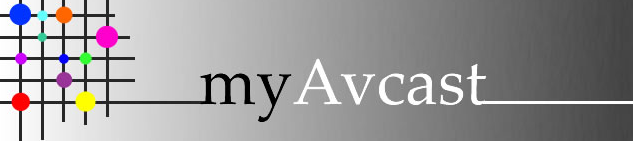
Support
We provide support via E-mail and this web site. Please select one of the pull-down items in the Support menu to answer your questions. If you have specific questions, please contact us using our contact form or via e-mail.
Common Problems
Snowy Picture: Normally the results of a very weak TV signal
- Check cable connections to TV, IRCaster/IRDetector, MediaCaster, CableCaster, and signal sources such as DVD, and game stations.
- Check the F connector on ends of cables to insure they are properly crimped or tightly installed.
- Verify that there are no loose connections. Insure that all screw type F-connectors are firmly attached. Verify that all push-on type F-connectors are not loose. It is recommended that push-on type connectors be replaced with the screw-on type.
- Verify that the insulation is removed from the center conductor of the coaxial cable.
- Verify there is no water or dampness inside the cable or connector. Replace cable or dry out and seal.
- Verify the CableCaster has power. The green LED light should be on. Supply power directly to the CableCaster with a Wall Adapter or supply power remotely by connecting the Wall Adapter to an IRCaster/IRDetector and connecting the IRCaster/IRDetector to the CableCaster through the coaxial cable.
- Verify the Wall Adapter is operating properly by plugging it directly into the CableCaster or MediaCaster and verifying that the green LED is on.
- Verify that there are not too many components connected to the network. Excessive use of coaxial signal splitters can reduce the received signal to below acceptable levels. Remove some of the components including splitters.
No Picture: Normally results from the complete loss of the TV signal
- Verify that the cables are connected to the proper inputs and outputs.
- Verify that the braided portion of the cable shield is not touching the center conductor of the coaxial cable. Replace F-connector or cable if necessary.
- Verify that the cable has not been accidentally cut or damaged. Replace or repair as appropriate.
- Verify that no staples or nails went through the cable during installation.
- Verify that the center conductor in the F-connector is not bent. Straighten the conductor and insert the cable into the mating connector.
- Very that there are no sharp bends, crimps, or knots in the cable. This can result in a broken center conductor that is not visible.
- Verify that the MediaCaster ANT-CATV-HRC switch is in the required position and that the TV is tuned to the same channel that is selected on the MediaCaster.
Herringbone Interference: Multiple wavy lines appearing in the picture that are caused by interference between channels.
Verify that the channel selected on the MediaCaster is a vacant channel not used by the cable company or not containing a UHF TV signal. Try selecting another channel on the MediaCaster.
No color on personal Avcast channels: Normally caused by missing or poor color information in the TV signal
Verify that you have selected the correct Cable TV transmission standard. Change the MediaCaster ANT-CATV-HRC switch and observe results.
Green LED light is off: Normally caused by lack of power to the CableCaster, MediaCaster or IRCaster/IRDetector
- MediaCaster - Verify that the Wall Adapter is connected to a power outlet and plugged into the MediaCaster.
- CableCaster — The CableCaster normally receives its power remotely from the IRCaster/IRDetector. Verify that a Wall Adapter is connected to a power outlet and to the IRCaster/IRDetector and that the IRCaster/IRDetector is connected to a coaxial cable that is connected to the CableCaster. The CableCaster may also receive power directly from a Wall Adapter. Verify that the green LED is on when the Wall Adapter is connected directly to the CableCaster. Verify that any coaxial splitters used in the system do not block DC power. This may be done by placing the IRCaster/IRDetector or MediaCaster before the splitter. Replace the splitter as necessary.
No sound on personal Avcast channels: Normally caused by lack of audio information in the TV signal
Verify that the audio/video cables are correctly attached to the MediaCaster and the connectors are fully inserted
No TV picture on my personal Avcast channel: Normally results from lack of suitable TV signal
- Verify that device providing the signal source (DSS, DVD, game station, cable box, or VCR) is turned on and is in an operating mode.
- Verify that the audio/visual cables from the signal source to the MediaCaster are connected to the corresponding color-coded connectors.
- Verify that the MediaCaster ANT—CATV—HRC switch is in the correct position for your application ( ANT for off the air antenna systems, CATV for most cable systems, HRC for some cable systems).
- Verify that the MediaCaster channel selector is in the correct position for the channel selected on your TV.
- Verify that MediaCaster is properly reset by unplugging the Wall Adapter from the power outlet and the MediaCaster and then re-plugging the cables into the power outlet and MediaCaster.
Remote control does not work: Normally caused by lack of suitable IR signal being received by the IRCaster/IRDetector or MediaCaster.
- Verify that the coaxial cables are connected to the proper ports of the IRCaster/IRDetector. The TV port should be connected to the coaxial cable going to the TV. The NET port should be connected to the cable going the CableCaster.
- Verify that the coaxial cables are connected to the proper ports on the MediaCaster. The TV port should be connected to the coaxial cable going to the TV and the NET port should be connected to the cable going to the CableCaster
- Verify that there are no bright lights (sunlight or fluorescent) in the path between the IR remote controller and the IR Detector attached to the IRCaster/IRDetector or MediaCaster. Reposition the IR Detector as appropriate.
- Verify that the IR Emitter is properly positioned near or attached to the device being controlled. · Verify that you can see the LED flashing in the IR Detector when you operate the remote controller. Reposition the IR remote controller or IR Detector until you can see the LED flashing. Vary the distance between the IR remote controller and IR Detector until the flashing LED can be seen.
- Verify that the IRCaster/IRDetector is located before the input ports to any coaxial splitter to insure the optimum signal level is received and transmitted by the IRCaster/IRDetector.
- Verify that your IR remote controller is working properly by going to the remote device and testing for proper operation of the remote controller.
IRCasterDetector Specs
 The IRCaster with the IRDetector connected allows the user to control the video output from a home entertainment device that is connected to the network in another room. The IRCaster wall adapter supplies power to the IRCaster and supplies power remotely to the CableCaster.
The IRCaster with the IRDetector connected allows the user to control the video output from a home entertainment device that is connected to the network in another room. The IRCaster wall adapter supplies power to the IRCaster and supplies power remotely to the CableCaster.
|
Operating Temperatures |
00 C to 500C |
|
Input Connectors |
RF: f-type female, IR: RJ-11 |
|
Output Connectors |
RF: F-type female |
|
RF Carriers |
3MHz |
|
|
|
|
Input Voltage |
110-125 VAC, 50/60Hz 30W |
|
Output Voltage |
15 VDC @ 300mA |
Installation - General
Why are my personal Avcast channels clear and my cable (or antenna) channels snowy or not viewable?
The CableCaster is installed between your cable company signal cable (or antenna) and your home network of coaxial cables. The CableCaster provides a small amount of amplification to your cable signals if it is receiving power. If it does not receive power the CableCaster will attenuate the cable signal which will probably cause a snowy picture. The CableCaster will transfer any personal Avcast channel signals to all cables in the network without requiring power. Verify that the power is supplied to the Cable Caster by observing the green LED.
How do the Avcast components receive power?
- The MediaCaster receives its power from the Wall Adapter that connects to the MediaCaster and the power outlet.
- The IRCaster/IRDetector also receives it power from a Wall Adapter and in addition transfers power to the coaxial cable to provide a remote power source for the Cable Caster.
- The CableCaster can receive power (supplied remotely by the IRCaster/IRDetector) from the coaxial cable. Power can also be Connect supplied directly to the CableCaster by a Wall Adapter.
How do I connect the audiovisual cables if I only have on audio connector on my VCR (or DSS receiver, or game station)?
The devices that do not provide a stereo out on the Audiovisual connections will provide a monaural output on a single cable. This cable should be attached to the left or white colored audio input on the MediaCaster.
Is it OK to use coaxial cable splitters in my network?
Best results are generally obtained when a "home run" cable exists between the CableCaster and other network components. Sometimes this is not possible or practical. The Avcast system should work satisfactorily if there are no more than two splitters between any signal source and a remote TV
Cable splitters can be used if they are used in a proper manner. Every time a splitter is used it significantly reduces the signal level. In general, splitters should be placed after (on the TV port) the IRCaster/IRDetector and MediaCaster to produce the best picture.
Your CableCaster only has 4 ports on it but I have 6 TVs in my house. Is there a way to get this to work with more than 4 TVs?
Adding splitters to the lines going out from the CableCaster can expand the number of TVs that can receive the signal from the CableCaster. This is more clearly shown in our full user guide which can be downloaded from this web site.
My primary television receives its TiVo signal via composite cables. The RF port on the television currently has the VCR input. Would an 'A/B' switch be appropriate here, so I can still have access to the VCR input, and the MediaCaster signal?
You can go from the coax wall plate to the RF input of the VCR, and then from the RF output of the VCR to the TV. The channels, including the modulated TiVo channel, should pass through, even with the VCR turned off.
For the setup on my secondary TiVo, from which the MediaCaster will receive the signal, there will be times when I need to input commands to the older TiVo. If I have the MediaCaster IR emitter covering the IR lens on that older TiVo, I assume I will have to manually remove it when I want to input to the older TiVo?
No - the IR Emitter is small, and the lens on the older TiVo is typically large. The Emitter should not block IR signals from the remote. The IR from the remote control should either pass through the IREmitter (it is translucent), or around the sides of it, so that it can control the TiVo without removing the IREmitter.
I have DISH satellite service (two boxes, one for each TiVo). I leave the incoming DISH antenna cable coming directly to my DISH receiver, and then the out cable from the DISH receiver would go to the CableCaster ANT/CATV port?
The out cable from the DISH receiver would go to the input of the TiVo box near it. That way, TiVo could view and record content that is decoded by the DISH receiver. The OUTPUT of the TiVo would then go to the TV, or in the second room, to the input of the MediaCaster. The MediaCaster NET port would go to the CableCaster.
How do I plug both the IREmitter and IRDetector into a single MediaCaster or IRCaster so I can detect and emit IR in a room with just one of those devices?
You need to use RJ-9 adapter. Compared to an RJ-11 adapter, which allows you to plug two phones into a single outlet, these RJ-9 adapters allow you to plug two handsets into a single phone. The handset plug is slightly narrower than the regular phone plug.
Is the RJ 9's signal compatible with Xantech type hardwired IR distribution systems?
No, it is not compatible with Xantech.
The user guide shows serial system using taps. What kind of tap can pass the IR signal?
Some taps won't pass DC, but they will pass frequencies low enough for our IR to work. The IR signal is modulated onto a 2.5 Mhz carrier frequency, so as long as the tap does not impede frequencies that low, it should be OK. The other issue is the attenuation of the tap - some installations have them decreasing in attenuation as you progress down a length of main coax, thereby taking into account the losses at the end of the main coax being greater than those at the beginning. Try to use minimum loss taps and let the automatic gain control of the TV deal with the fluctuations in power levels.
MediaCaster Specs
 The Avcast MediaCaster is a digitally tuned video modulator that converts any baseband video and audio signal to a user-selected UHF or ultraband CATV channel. The MediaCaster may be tuned to UHF channels 15-30 or CATV/HRC channels 65-80. The highest channel of two consecutive unused (or filtered) channels is selected on the MediaCaster by rotating the MediaCaster channel select knob.
The Avcast MediaCaster is a digitally tuned video modulator that converts any baseband video and audio signal to a user-selected UHF or ultraband CATV channel. The MediaCaster may be tuned to UHF channels 15-30 or CATV/HRC channels 65-80. The highest channel of two consecutive unused (or filtered) channels is selected on the MediaCaster by rotating the MediaCaster channel select knob.
|
RF Modulator |
PLL Synthesized Oscillator |
|
Video |
NTSC |
|
Audio |
L&R Monaural |
|
RF Carrier |
|
|
Frequency Stability |
+1KHz |
|
Frequency Range |
UHF 477.25 - 567.25MHz |
|
CATV 469.25 - 559.25MHz |
|
|
HRC 468.0234 - 558.0279MHz |
|
|
Channels |
UHF 15-30 |
|
CATV and HRC 65 - 80 |
|
|
Channel Width |
6.0 MHz |
|
Audio Offset |
4.5MHz |
|
Sidebands |
Double |
|
RF Output |
|
|
Maximum Gain Range |
27 +/- 3 dBmV |
|
Fixed |
|
|
Baseband Output |
|
|
Video Output |
1V Peak to Peak |
|
Audio Output |
1V RMS |
|
Video Performance |
|
|
Differential Gain |
Less than 2% (0.2dB) Less than |
|
Differential Phase |
3 degree |
|
Signal/Noise Ratio |
Greater than 52dB |
|
Spurious Output Rejection |
|
|
Outside Carrier |
+12MHz Greater than 70dBC |
|
Inside Carrier |
+12MHz Greater than 55dBC |
|
Isolation |
Greater than 70dB |
|
Input |
|
|
Video |
0.4V - 2.7V Peak to Peak |
|
Audio |
1V RMS |
|
Connector |
|
|
Video Input |
RCA type female |
|
Audio Input |
RCA type female |
|
RF I/O (System) RF Output |
F type female |
|
RF Output |
F type female |
|
Operating Temperatures |
|
|
0 - 50¡C |
|
|
Transformer Input |
|
|
Input Voltage |
110 - 125 VAC, 50/60Hz 30W |
|
Output Voltage |
15 VDC @ 300mA |
